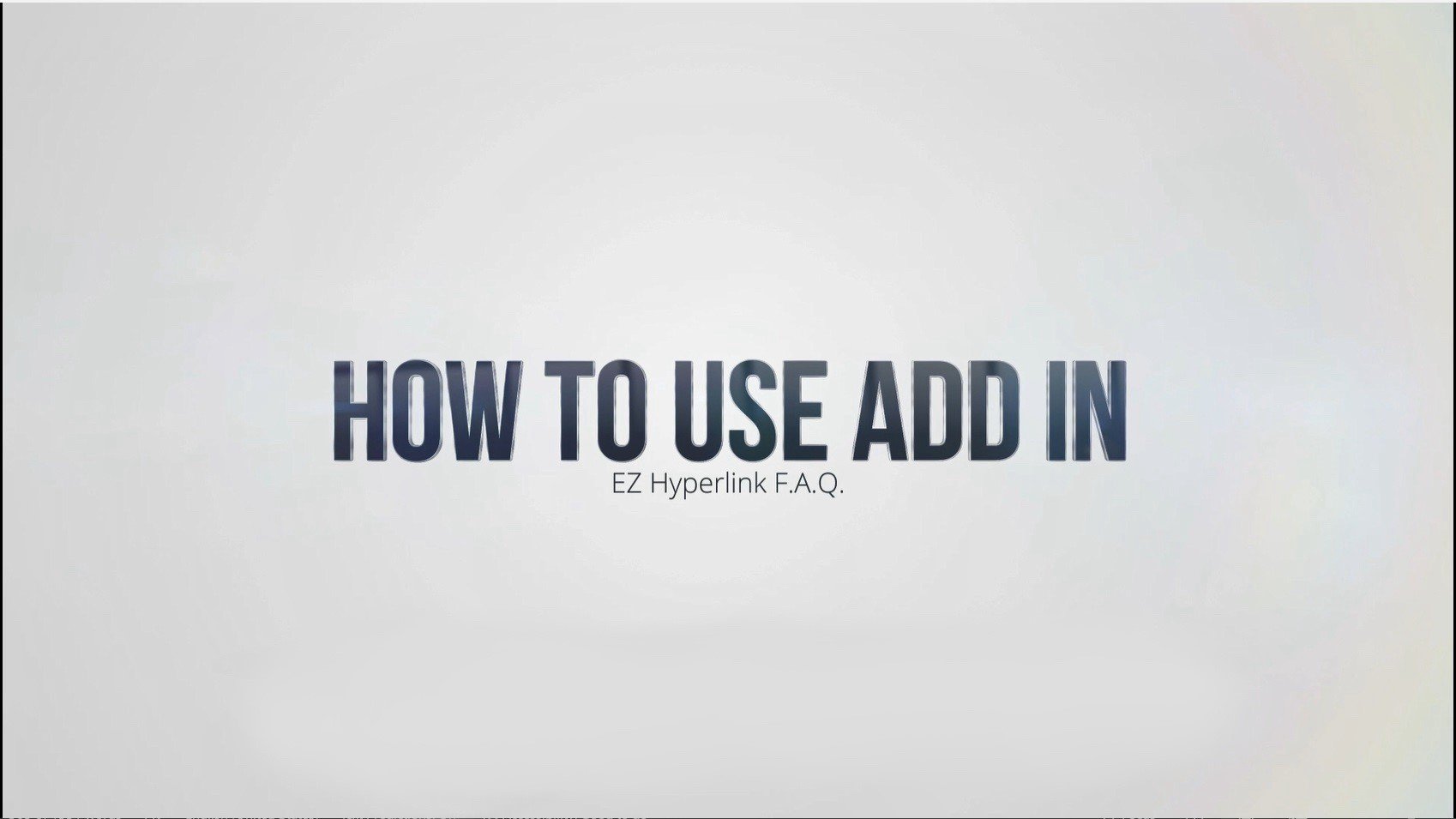How to Create a Pinpoint Cite using EZ Hyperlink
Video Transcription
In this video we will show you how to create a pinpoint cite to a specific page in a PDF using EZ Hyperlink.
Begin with your Word document opened and select the text you want to link. Here I’m going to link to Exhibit 2 Page 4.
Then you want to link the document. I’m going to move to the Insert tab and click the Link button. This opens up my Insert Hyperlink window.
I’m then going to select Exhibit 2, and in order to instruct the add-in to open up the document to a specific page, you simply add a pound sign, or hashtag sign, to the end of the file name and then the page that you want the document to open up to. So, I want Exhibit 2 to open up to page 4 whenever the user clicks on this link.
Once I’ve done so, I press OK, and then I run the add-in. This will give me this output where you can see I have got Exhibit 2 page 4, and if I click on it, Exhibit 2 has opened up and it has opened up to page 4.