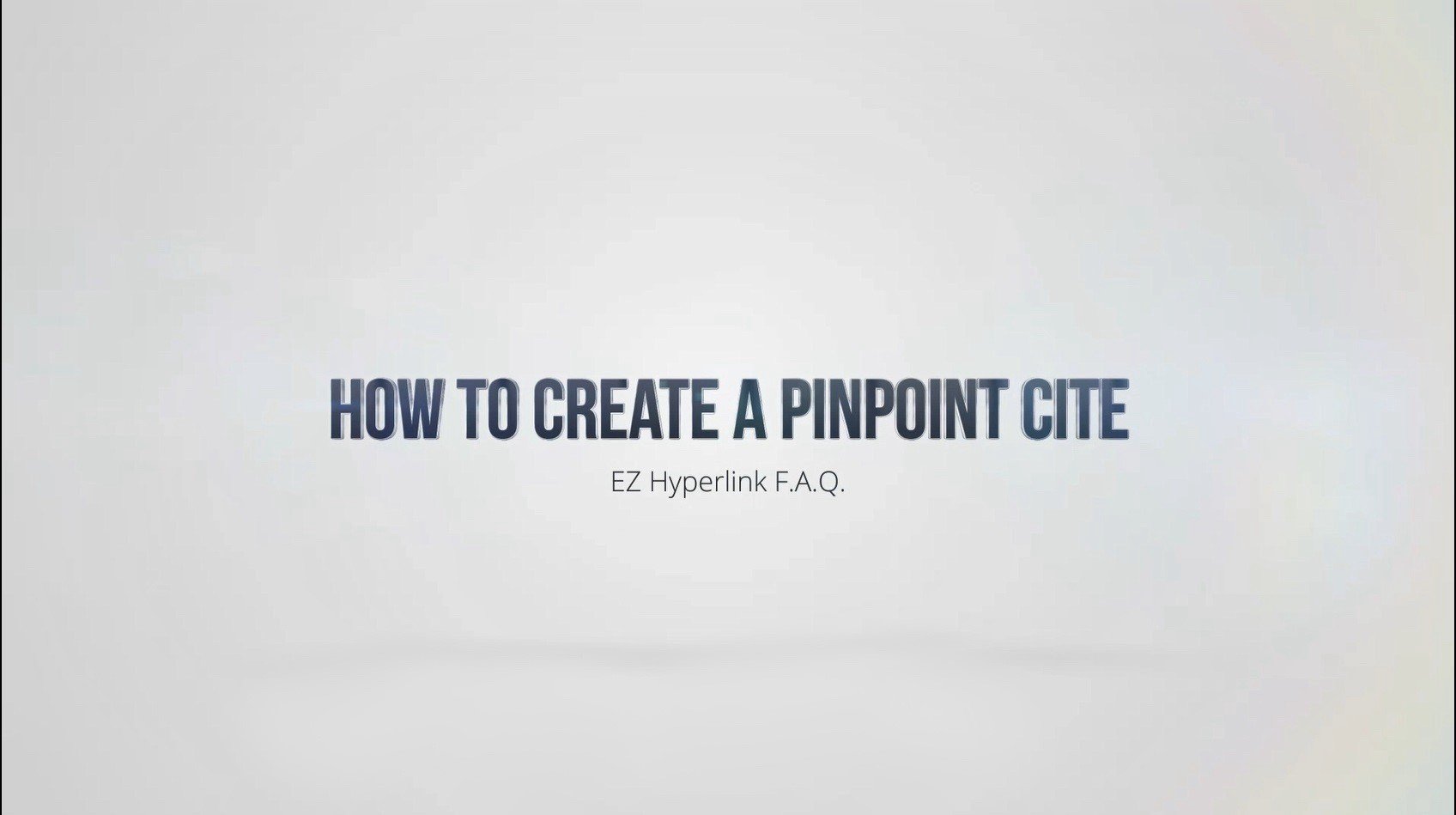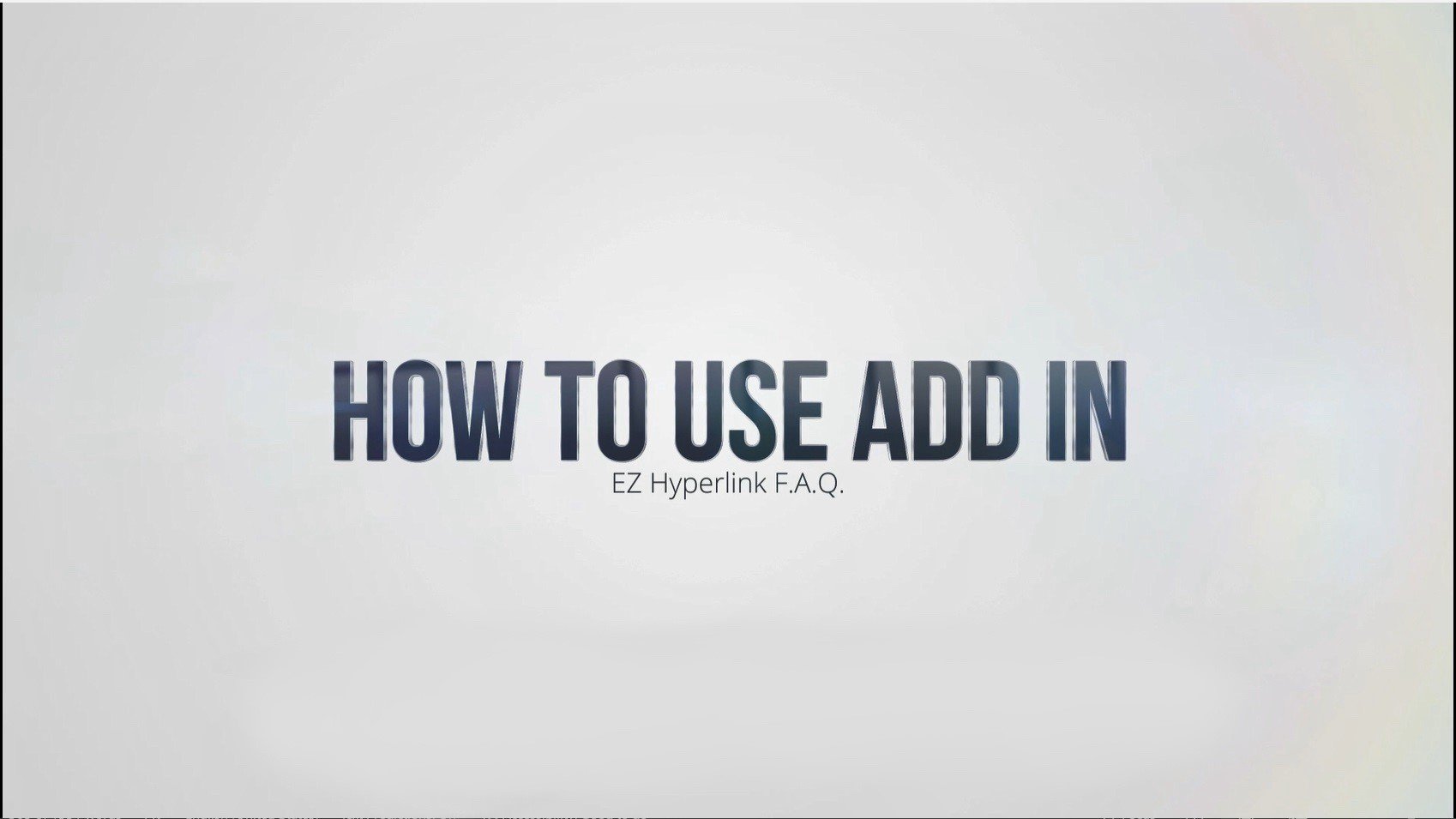How to Set up a Project Folder for EZ Hyperlink
Video Transcription
In this video we’ll be showing you how to create your project folder to ensure a smooth workflow.
You can create your folder multiple ways, whether that’s on the desktop or through the File Explorer.
Here in the File Explorer, you’ll want to navigate to where you want to create your project folder. I’m going to be operating in the downloads folder. You can create a new folder by right-clicking, navigating to New, and then to Folder, or you can click the New Items button in the top left corner of File Explorer to create the new folder.
Make sure you name the folder something that you know will be related to your project.
Once you have created your folder, it’s recommended that you transfer the files you’re going to be linking to into your project folder.
Finally, you want to open up Microsoft Word and you’re going to create a new document, and you want to save that into your project folder. So I’m simply navigating to my project, and I’m going to save this as Demo.
Now, whenever I want to create a hyperlink, it’ll open up to my project folder and I can see all the documents I can link to.